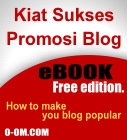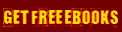Sharing internet pada network atau jaringan komputer bukanlah hal yang sulit saat ini, bahkan pada jaringan yang memiliki beberapa perbedaan pada sistem operasi di tiap - tiap komputernya sekalipun.
Pada artikel kali ini akan di bahas mengenai sharing koneksi internet dengan menggunakan PCLinuxOS sebagai Gateway dan Ms. Windows atau Linux lainnya sebagai client.
Alasan saya menggunakan Linux sebagai gateway adalah kemampuan filter serangan dari luar yang lebih bagus di bandingkan dengan menggunakan Windows sebagai Gateway.
Pada saat menulis artikel ini saya mengunakan PCLinuxOS TinyMe 2008 pada Notebook Fujitsu Pentium III yang saya fungsikan sebagai Mobile Computing dan Gateway pada Lab saya. Pada dasarnya penggunaan dan konfogurasi PCLinuxOS lainnya sama saja dengan PCLinuxOS yang saya gunakan.
* Pastikan anda login sebagai root
* Siapkan 1 Unit komputer yang sudah terinstall PCLinuxOS dengan 1 atau lebih NIC pada komputer tersebut.
* Sambungkan PCLinuxOS kedalam jaringan (LAN) anda baik meggunakan kabel ataupun perangkat wireless. Disini saya menggunakan kabel UTP sebagai jalur komunikasi IP (Internet Protocol) dalam jaringan saya.
* Setelah PCLinuxOS tersambung dan semua komputer bisa berhubungan dengan PCLinuxOS maka langkah selanjutnya adalah membuat sambungan koneksi internet pada PCLinuxOS. Disini saya menggunakan koneksi internet Dial Up GSM dari Telkomsel Flash (Telkomsel Flash Unlimited ) dengan menggunakan mini USB kabel dan Motorola V3i sebagai modem. Untuk tipe koneksi internet lainnya bisa di sesuaikan dan di konfirmasikan kepada pihak Provider anda.
* Karena saya menggunakan koneksi internet dial up maka saya gunakan Gnome PPP sebagai dialer yang sudah include pada instalasi PCLinuxOS TinyMe2008. Setelah saya pasang modem motorola jalankan Gnome PPP dan masuk ke bagian konfigurasi dengan melakukan klik pada tombol setup.
* Setelah window konfigurasi terbuka klik tombol detect untuk mendeteksi modem secara otomasi. Pastikan modem anda di dukung oleh PCLinuxOS .
* Setelah modem terdeteksi klik pada tombol Init String dan masukan ATCommand pada AT1.... karena saya menggunakan Telkomsel Flash Unlimited string yang saya gunakan adalah sebagai berikut : AT+CGDCONT=1,"IP","internet"
* Setelah itu klik OK untuk keluar dari windows Command.
* Masukan no dial yang di tuju.....karena saya menggunakan Dial up GSM maka dial number yang saya gunakan adalah *99# atau *99***1#
* Setelah itu klik tombol OK untuk keluar dan kembali ke dialer Gnome PPP.
* Isikan Username yang sama dengan APN dan begitu juga dengan Password.
* Isikan dial number *99# atau *99***1#
* Setelah semua selesai coba klik tombol Connect untuk melakukan koneksi.
* Saya anggap semua berjalan lancar. Setelah internet tersambung lakukan setting sharing internet dari PCC (PClinuxOS Control Center)
* Pilih menu Network and Internet dan pilih share internet......
* Konfigurasi dengan Telkomsel Flash Unlimited :
* IP Telkomsel Flash : 192.168.100.101
* Primary DNS Server : 202.3.208.10
* Secondary DNS Server : 202.3.210.10
* Masukan IP Telkomsel Flash di kolom gateway PCLinuxOS dan masukan IP DNS server Telkomsel Flash di kolom DNS Server PCLinuxOS
* Konfigurasikan semu yang di minta oleh PCLinuxOS sesuai dengan jaringan LAN anda....
* Biasanya PCLinuxOS akan meminta anda untuk melakukan istalasi Shorewall, lakukanlah instalasi shorewall secara otomatis, apabila gagal melakukan instalasi secara otomatis lakukan instalasi dengan menggunakan Synaptic.
* Setelah konfigurasi PCLinuxOS selesai, konfigurasikan NIC di komputer - komputer client dengan memasukan IP Gateway PCLinuxOS dan DNS dari Provider.
* Setelah semua konfigurasi berjalan dengan benar tiap - tiap komputer yang terhubung dengan gatewai PCLinuxOS bisa menikmati internet sacara bersamaan dengan komputer lain.
Klik disini untuk melanjutkan »»
 Berikut ini merupakan sebuah cara untuk mempercepat blog anda mendapatkan pagerank. Mau tau gimana caranya. Hal ini tak lebih merupakan suatu cara untuk saling berbagi link antar blogger. Sistemnya adalah dengan menyebarkan link teman sekaligus link anda akan tersebar lebih luas. Jadi link akan berlipat ganda seiring anda mempromosikan link anda. Caranya adalah dengan sistem berbagi.
Berikut ini merupakan sebuah cara untuk mempercepat blog anda mendapatkan pagerank. Mau tau gimana caranya. Hal ini tak lebih merupakan suatu cara untuk saling berbagi link antar blogger. Sistemnya adalah dengan menyebarkan link teman sekaligus link anda akan tersebar lebih luas. Jadi link akan berlipat ganda seiring anda mempromosikan link anda. Caranya adalah dengan sistem berbagi.